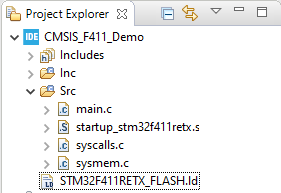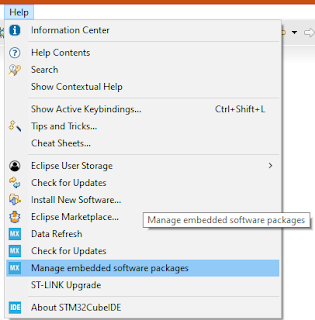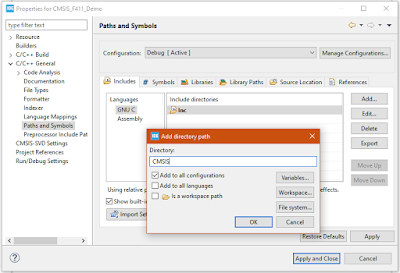Remarks:
Steps:
- Install and run STM32 CubeIDE
- Create new project – select STM32 Project (from menu File or right-click in Project Explorer)
- In MCU/MPU selector type “f411” select “STM32F411RE” or search in List
- Fill Project Name and select radio-button Empty in Targeted Project Type
- CubeIDE creates default file-structure “empty” project:
- Simplify files structure – remove file …RAM.ld, move file startup….s to Src folder and remove Startup folder
- Create a ”New Source Folder” named “CMSIS” in the project tree – at the same level as Src folder

- Find a place, where is Repository of CubeIDE – see menu Window/Preferences item STM32Cube/FirmwareUpdater
- Search the directory from preferences and there must be at least one folder – STM32Cube_FW_F4_Vx.xx.x
- If it’s not there, you've never created a “F4 Cube” project and you have to do it at least once:
- Create new project with any STM32F4 with choice Targeted Project Type to STM32Cube (!)
- CubeIDE automatically downloads necessary files for F4 projects (firmware)
- You can delete created project (even from disk), firmware files remains in repo-folder
- Or simpler alternative – menu Help / Manage embedded software packages and install last repo for STM32F4
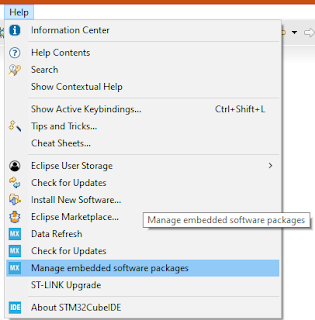
- Now copy files (drag-drop etc.) from repository folder STM32Cube_FW_F4_Vx.xx.x (select last installed version) to project - into our CMSIS folder:
- Drivers\CMSIS\Include\cmsis_compiler.h
- Drivers\CMSIS\Include\cmsis_gcc.h
- Drivers\CMSIS\Include\cmsis_version.h
- Drivers\CMSIS\Include\core_cm4.h
- Drivers\CMSIS\Include\mpu_armv7.h
- Drivers\CMSIS\Device\ST\STM32F4xx\Include\stmf4xx.h
- Drivers\CMSIS\Device\ST\STM32F4xx\Include\stm32f411xe.h
- Drivers\CMSIS\Device\ST\STM32F4xx\Include\system_stm32f4xx.h
- Drivers\CMSIS\Device\ST\STM32F4xx\Source\Templates\system_stm32f4xx.c
- Folder tree looks like this:
- OK, files are located to their folders, now we must be update “project settings”
- Right click on project and last menu-item “Properties” or menu Project or …
- Item C/C++ General / Path and Symbols / tab Includes … add path to CMSIS folder – there are our new header files (and check “For all configurations”)
- Next, if wee created CMSIS folder as “Source folder”, item in tab Source location is filled
- If not, add CMSIS folder to “Source folders”
- Add primary include (#include <stm32f4xx.h>) to beginning of main.c file and you will receive error (not just one) after compilation (e.g. Build):
- “Please select first the target STM32F4xx device used in your application (in stm32f4xx.h file)”

- OK, we use F411RE – copy symbol STM32F411xE from line 154 in file stm32f4xx.h and add to symbols in project
- Project/Properties – C/C++ Build/Settings – tab Tool Settings – item MCU GCC Compiler/Preprocesor
- Add our symbol STM32F411xE
- Remove ambiguous symbol STM32F411RETx
...
- Now program can be compiled with only one warning about FPU, but “FPU things” solves function SystemInit in source file system_stm32f4xx.c, so we can remove preprocessor lines from the file main.c
- Try simple LED blinking code and it works !!
CodeProject
Hack-a-Day
- Run Your Favorite 8-bit Games On An ESP32 | Hackaday - jednoduchý PAL, resp. NTSC, výstup - budu muset prozkoumat, úvodní obrázky vypadají velmi zajímavě - rossumur/esp_8_bit: Atari 8 bit computers, NES and SMS game consoles on your TV with nothing more than a ESP32 and a sense of nostalgia
- Build This Cyberdeck In A Cave With A Box Of Scraps | Hackaday
- Smart Home Meets Dumb Terminal | Hackaday - starý ASCII CRT terminál jako vizualizace
- Testing Hardware With ASCII Waveforms | Hackaday - zajímavé
- Burning Chrome | Hackaday - ukázka zajímavých Cyber-decks
- Sparklines For Your ESP32 Projects | Hackaday - grafické prvky pro (typicky) malé OLED
- Join The Movement With This Mini Cyberdeck | Hackaday - založené na RPi Zero
- Tic-Tac-Toe Implemented In Single Call To Printf() | Hackaday - bez #define by to ale nešlo
- STM32 Blue Pill Turned GPG Security Token | Hackaday
- Lunchbox Cyberdeck Is A Tasty Build | Hackaday
- Control A Motor With A Touchpad | Hackaday - touchpad z ntb se připokuje přes PS/2 k Arduinu
- Mini Computer Brings Starfleet To Your Desk | Hackaday - ještě někde sehnat tu LCARS knihovnu - Make It So! Star Trek TNG Mini Engineering Computer : 11 Steps - Instructables
- ESP32 Becomes Music Player In Under 40 Lines Of Code | Hackaday - z MP3 do I2S D zesilovače
- Hands On With A Batteryless E-Paper Display | Hackaday - energie přes NFC
- Less Rock, More Roll: A MIDI Barrel Piano | Hackaday - moderní flašinet s rozhraním do MIDI piano-aplikace
- Voice-Command Chess Board Powered By Alexa | Hackaday - mechanika a řízení EV3 a magnet zdola
- Custom Portable N64 Embraces Modern Making | Hackaday
- Wurlitzer Note Visualizer Gets A 2020-Spec Replica | Hackaday - konektivita a provoz zajištěna ESP32
- WiFi Networks Turned Targets In This Pocket Game | Hackaday
- Bluetooth Development Board Goes The Distance | Hackaday - na nRF52x - RFCat
- OTA ESP32 GUI Makes Updates Simple | Hackaday
- A Baby Grand Gets MIDI | Hackaday
- Boot-To-BASIC Box Packs A Killer Graphics Engine | Hackaday
- Faux Vintage Radio Gets AirPlay Upgrade | Hackaday - s RPi Zero ...
- 433 On A Stick | Hackaday - zajímavé ty "pružinové" anténky
- Review: Calculator Kit Is Just A Few Hacks From Greatness | Hackaday - hezká stavebnička, interně zřejmě Arduino
- AVR Multi-Tool Learns The Latest Tricks | Hackaday - krabička s malým OLED, USB a pár GPIO
- BlueRetro Is The Ultimate Console Controller Adapter | Hackaday
- Merlin Pi Camera Is A Photographic Wizard | Hackaday - založené na Python+GUIZero na malém TFT LCD
- Adding PCIe To Your Raspberry Pi 4, The Easier Way | Hackaday - odpájí PCIe-USB-controller a signály protáhnou rovnou na "pseudo-USB"
- Easy, Secure HTTPS With An ESP8266 | Hackaday
- Watch Conway’s Game Of Life Flutter Across A Flip-Dot Display | Hackaday - Alpha-Zeta 28x14
- The Open Source Mars Rover, One Year Later | Hackaday
HW, robotika, NXT
- Rockchip PX30 3.5-inch SBC Targets Automotive Infotainment, Retail PoS, and Digital Signage
- Exor GigaSOM GS01 SoM and Devkit Combine Intel Atom E39xx CPU and Cyclone 10 GX FPGA - velmi "nabušený" SOM + backplane, však cena od 480 USD
- GNOME Renders on Arm Mali-G31 Bifrost GPU with Fully Open Source Code - Amlogic v OdroidGo Advance
- Disabling NMI (Non Maskable Interrupt) Pin | MCU on Eclipse - na M0 a M4/7 od NXP
- Open Source Hardware Linux board with industrial grade -40+125C temperature STMP1-OLinuXino-Lime2 prototype is live | olimex
- Linux 5.7 Released - Main Changes, Arm, MIPS and RISC-V Architectures - v seznamu nyní podporovaných žádný Broadcom, ale NXP iMX6 a 7 a tyk STM32MP
- Raspberry Pi Zero Sized Kimχ Micro SBC is Equipped with a Quad-Core Processor, an mPCIe Slot - iMX8 S až Q, licenc CERN (OSHW ?)
- Behind the Canvas: Making of “60 Billion Lights” | MCU on Eclipse
- STM32 based Indoor Air Quality Sensor Connects to Raspberry Pi or Arduino (Crowdfunding) - srdcem G071, senzory a rozhraní pro další, příp. režim I2C slave pro RPi apod
- Efinix Releases Three RISC-V Software-Defined SoC's Optimized for Trion FPGA's
- Fingernail-sized BLYST840 nRF52840 Module Features Bluetooth 5.2, Thread, Zigbee and 46 I/O (Crowdfunding)
- How to configure and use ESP32-CAM with Arduino IDE and Linux | olimex
- M5Stack Atom Echo Coin-Sized Bluetooth Speaker is Powered by ESP32-PICO-D4 SiP - zatím nejmenší M5 modulek
- $11 HDMI to USB 2.0 Video Capture Dongle Supports up to 1080p30 Resolution - podle popisu umí i 4k ?, výstup má 1080p - vhodné zřejmě pro streamování apod.
- MCP2515 CAN-BUS Arduino Tutorial – Getting started, Interfacing, Applications – Latest open tech from seeed studio
- Reference design for small wearables for social-distancing - založené na BlueNRG + senzory a možností Sigfox apod.
- PineTab 10.1" Linux tablet Launched for $99.99 with UBPorts OS - stejný A64 jako v Pine64
- TTGO T-Internet-POE Board Provides Ethernet, PoE, WiFi, Bluetooth for $16
- ROScube Pico SBC Runs Ubuntu & ROS on Intel Atom or Rockchip PX30 Processor - velikost RPi
- Getting Zephyr Running on the nRF9160 Feather - Hackster.io
- Orange Pi 4 SBC Gets a $16 4G LTE mini PCIe Card based on Rockchip RM310
- WCH CH32V103 General-Purpose RISC-V MCU Offers an Alternative to GD32V RISC-V Microcontroller - periférie inspirované STM32F1
- GNU Health Embedded Open Source Health Platform Works on Raspberry Pi 3/4, and soon Olimex SBC's
- How to get Data off an Embedded System: FatFS with USB MSD Host and FreeRTOS Direct Task Notification | MCU on Eclipse
- Nerd Ralph: A full-duplex tiny AVR software UART
- NVIDIA Jetson Nano Powered Edge AI System Supports one PoE Camera, Operates in -30 to +60°C Temperature Range
- ASUS PN50 - The World's First AMD Ryzen 4000U Mini PC
- MicroTick (UTICK) Timer Tutorial with OKdo E1 board | MCU on Eclipse
- ODROID-H2+ SBC Gets Celeron J4115 Processor, Offers 2.5GbE Networking - s poměrně masivním pasivem - také ODROID-H2+ jako x86 alternativa pro NUC či Raspberry | Svět hardware
- chiptron.cz - Články: ESP32 Micropython memory - analýza apod. - SPI RAM
- 15 Best Raspberry Pi Cameras and Lenses – Latest open tech from seeed studio
- Piechart and Meters Reading using Wio Terminal and Ardupy – Latest open tech from seeed studio
- FontEdit Font Editor Targets Embedded Systems with LED, LCD or e-Paper Displays
- Qualcomm Robotics RB5 Platform Targets the Development of 5G and AI-Enabled Robots
- How to use an MPU9250 Accelerometer and Gyroscope With Arduino – Latest open tech from seeed studio
- Orange Pi 4 Metal Enclosure Launched for $10 - tato OPi mají nějaký AI akcelerátor
- ESP32 Board Features mini PCIe & SIM Card Sockets for 4G LTE Connectivity - opět TTGA
- Arduino Blog » Building an Arduino-based bipedal bot - celkem velký - normální serva a má klouby i v kolenou
- Getting a 3-inch Smartphone in 2020? You can with Unihertz Jelly 2 (Crowdfunding) - HW na výši, jen "mrňavé"
- chiptron.cz - Novinky: Jako MacGyver - netbook a vývojový kit v jednom - dost dobré - CrowPi2- STEAM Education Platform& Raspberry Pi Laptop by Elecrow — Kickstarter
- Pandauino 644/1284 Narrow are Compact ATmega644/1284 Arduino Boards (Crowdfunding)
- chiptron.cz - Novinky: Programování ATtiny85 pomocí Arduino Uno
- Softvérová obsluha LED « RoboDoupě - web nejen o robotice - včetně PWM
- Linux powered STMicro STM32MP1 Solder-down QFN-Style SoM Measures 27x27mm
- Miniature Inertial Navigation System Integrates 9-axis IMU Sensor and RTK GNSS with 1cm Accuracy
- ASUS Chromebit CS10 Chrome OS PC Stick Sells for $69.99 (Promo)
- $99 EFR32xG22 Wireless Gecko Starter Kit Offers Low-Cost Zigbee Development Platform
- Sipeed TANG Hex is a Low-Cost Xilinx Zynq-7020 Arm FPGA Board
- Tiny NanoPi NEO3 SBC Targets Networked Storage with GbE and USB 3.0 - RK3328, 1 - 2 GB DDR4, Eth
- MCUXpresso SDK Tutorial – using I2C Driver on OKdo E1 board | MCU on Eclipse
- J721E DRA829/TDA4VM/AM752x - Texas Instruments Cortex-A72 based Monster SoC's - mix různých core
- CutiePi Raspberry Pi CM3+ Lite based Tablet Launched on Kickstarter
- Raspberry Pi: Now computer-vision apps get boost with Khronos OpenVX API | ZDNet
- Arduino Blog » Arduino Security Primer - knihovna BearSSL pro SSL/TLS komunikaci
- Raspberry Pi SBC Now Supports OpenVX 1.3 Computer Vision API
- Zynq UltraScale+ Arm FPGA FZ3 Deep Learning Accelerator Card Supports Baidu Brain AI Tools
- Set up a Raspberry Pi VPN server using PiVPN and browse securely on public networks – Latest open tech from seeed studio
- chiptron.cz - Novinky: Postavte si páječku s Arduino (i STM32) na nepájivém poli
- Introducing the CircuitPython on Wio Terminal - Latest open tech from seeed studio
- Advantech UNO-220 is an Industrial RS232/RS485 Gateway Kit for Raspberry Pi 4 - pěkná masivní "krabička"
- Using Google Coral mPCIe Card into a Compact Marvell Octeon TX Linux SBC
- Premier Expansion Board for SeeeduinoXIAO waiting for inputs - Latest open tech from seeed studio
Ostatní