STM32 CubeIDE and CMSIS bare metal project
Remarks:
Steps:
- Install and run STM32 CubeIDE
- Create new project – select STM32 Project (from menu File or right-click in Project Explorer)
- In MCU/MPU selector type “f411” select “STM32F411RE” or search in List
- Fill Project Name and select radio-button Empty in Targeted Project Type
- CubeIDE creates default file-structure “empty” project:
- Simplify files structure – remove file …RAM.ld, move file startup….s to Src folder and remove Startup folder
- Create a ”New Source Folder” named “CMSIS” in the project tree – at the same level as Src folder

- Find a place, where is Repository of CubeIDE – see menu Window/Preferences item STM32Cube/FirmwareUpdater
- Search the directory from preferences and there must be at least one folder – STM32Cube_FW_F4_Vx.xx.x
- If it’s not there, you've never created a “F4 Cube” project and you have to do it at least once:
- Create new project with any STM32F4 with choice Targeted Project Type to STM32Cube (!)
- CubeIDE automatically downloads necessary files for F4 projects (firmware)
- You can delete created project (even from disk), firmware files remains in repo-folder
- Or simpler alternative – menu Help / Manage embedded software packages and install last repo for STM32F4
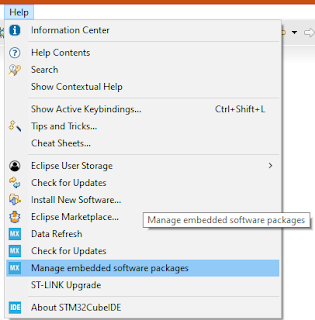
- Now copy files (drag-drop etc.) from repository folder STM32Cube_FW_F4_Vx.xx.x (select last installed version) to project - into our CMSIS folder:
- Drivers\CMSIS\Include\cmsis_compiler.h
- Drivers\CMSIS\Include\cmsis_gcc.h
- Drivers\CMSIS\Include\cmsis_version.h
- Drivers\CMSIS\Include\core_cm4.h
- Drivers\CMSIS\Include\mpu_armv7.h
- Drivers\CMSIS\Device\ST\STM32F4xx\Include\stmf4xx.h
- Drivers\CMSIS\Device\ST\STM32F4xx\Include\stm32f411xe.h
- Drivers\CMSIS\Device\ST\STM32F4xx\Include\system_stm32f4xx.h
- Drivers\CMSIS\Device\ST\STM32F4xx\Source\Templates\system_stm32f4xx.c
- Folder tree looks like this:
- OK, files are located to their folders, now we must be update “project settings”
- Right click on project and last menu-item “Properties” or menu Project or …
- Item C/C++ General / Path and Symbols / tab Includes … add path to CMSIS folder – there are our new header files (and check “For all configurations”)
- Next, if wee created CMSIS folder as “Source folder”, item in tab Source location is filled
- If not, add CMSIS folder to “Source folders”
- Add primary include (#include <stm32f4xx.h>) to beginning of main.c file and you will receive error (not just one) after compilation (e.g. Build):
- “Please select first the target STM32F4xx device used in your application (in stm32f4xx.h file)”

- OK, we use F411RE – copy symbol STM32F411xE from line 154 in file stm32f4xx.h and add to symbols in project
- Project/Properties – C/C++ Build/Settings – tab Tool Settings – item MCU GCC Compiler/Preprocesor
- Add our symbol STM32F411xE
- Remove ambiguous symbol STM32F411RETx
...
- Now program can be compiled with only one warning about FPU, but “FPU things” solves function SystemInit in source file system_stm32f4xx.c, so we can remove preprocessor lines from the file main.c
- Try simple LED blinking code and it works !!




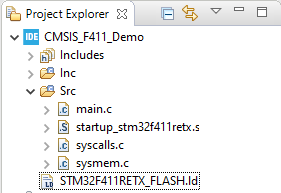




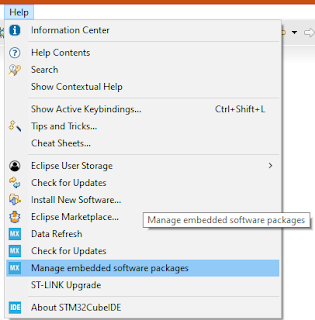


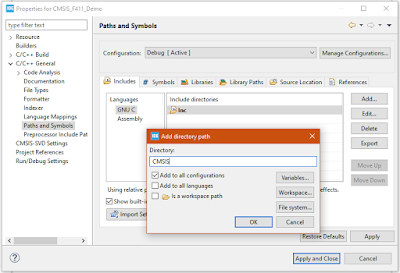





Žádné komentáře:
Okomentovat